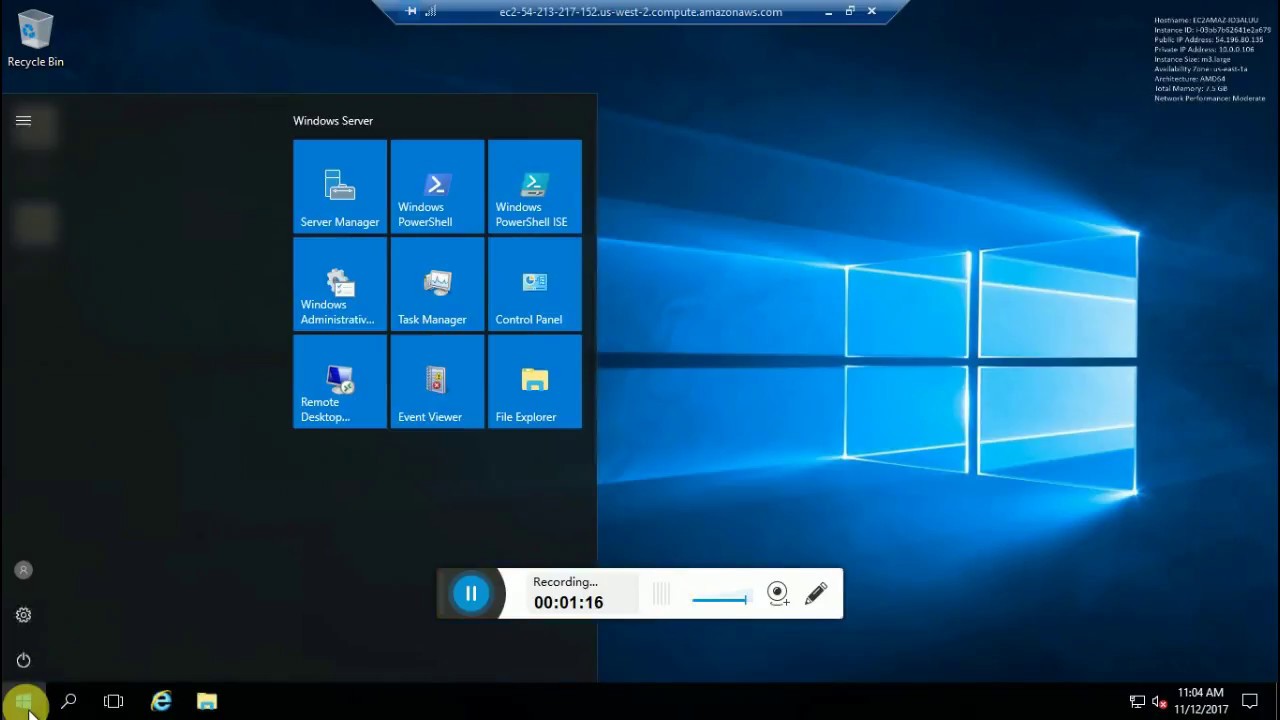AWS RDP is a secure, reliable and cost-effective way to connect to your Amazon EC2 instances. With AWS RDP, you can connect to your instance from anywhere in the world using a standard RDP client. AWS RDP uses SSL/TLS encryption to protect your data and provides you with an encrypted connection between your computer and your Amazon EC2 instance.
If you are using Amazon Web Services (AWS), you may be wondering about the best way to connect to your remote instances. One option is to use AWS Remote Desktop Protocol (RDP). In this post, we’ll take a look at what RDP is and how it can be used with AWS.
RDP is a protocol that allows users to connect to a remote computer. It provides a graphical interface that can be used to access files and applications on the remote machine. RDP can be used over a network or through the Internet.
To use RDP with AWS, you will need an Amazon Elastic Compute Cloud (EC2) instance that has been configured for RDP access. You will also need an RDP client software application installed on your local machine. Once everything is set up, you can connect to your EC2 instance using the RDP client and login with your Amazon credentials.
Once logged in, you will have full access to the remote machine as if you were sitting in front of it. You can launch applications, open files, and even run commands from the command line. All of this can be done remotely without having to physically be in front of the machine.
RDP is a great way to remotely access your AWS instances. It’s easy to set up and use, and it provides a full-featured graphical interface for working with your machines.
Securely Access Windows Instances Using RDP and AWS Systems Manager Session Manager
What is Aws Rdp?
AWS RDP is a secure, reliable and cost-effective way to remotely connect to your Amazon EC2 instances. With AWS RDP, you can connect to your instance from anywhere in the world using a secure RDP connection. AWS RDP uses industry-standard Transport Layer Security (TLS) encryption to protect your data in transit.
You can also use AWS Identity and Access Management (IAM) to control who has access to your instances.
How Do I Connect to Aws Rdp?
AWS RDP is a feature of Amazon Web Services that allows you to connect to your AWS account remotely using a Remote Desktop Protocol (RDP) client. In order to connect to AWS RDP, you will need to have an Amazon EC2 instance running in your AWS account with a public IP address and port 3389 open in its security group. Once you have your Amazon EC2 instance set up and ready to go, you can connect to it using any RDP client, such as the Microsoft Remote Desktop Connection Client or the Apple Remote Desktop Client.
When prompted for the computer name, simply enter the public IP address of your Amazon EC2 instance. You will then be prompted for your credentials; enter the username and password that you set when you launched your instance. After entering your credentials, you should see the Windows desktop of your Amazon EC2 instance appear in the RDP client window.
From here, you can work on your AWS account as if you were sitting at the physical machine itself.
How Do I Enable Rdp on Aws Instance?
Assuming you have an AWS account and are logged in:
1. Select the instance you wish to enable RDP on from the EC2 Dashboard.
2. In the Description tab, find the Security Groups section and click on the security group associated with the instance.
3. Click Edit inbound rules and add a new rule for RDP:
– Type: Custom TCP Rule
– Protocol: TCP
– Port Range: 3389
How Does Aws Rdp Workspace?
AWS RDP WorkSpaces is a cloud-based desktop computing service that provides users with a secure, persistent and high-performance remote desktop experience. It offers users the ability to access their applications and data from any device, anywhere. AWS RDP WorkSpaces uses Amazon Web Services (AWS) infrastructure to provide users with a fast, responsive and reliable remote desktop experience.
How does AWS RDP WorkSpace work?
Once you have set up your Amazon account and created an IAM user with the necessary permissions, you can launch an AWS RDP Workspace in minutes. You simply specify the number of instances (virtual desktops) you need, the type of instance size (memory and CPU), the operating system, the storage type (EBS or S3), and networking configuration.
You can also specify which VPC subnets and security groups to use. After your workspace has been launched, you can connect to it using either the Amazon WorkSpaces client or Microsoft Remote Desktop Connection client.
What are some benefits of using AWS RDP Workspaces?
There are many benefits of using AWS RPD Workspaces including:
· Increased productivity – Users can access their applications and data from any device, anywhere there is an internet connection. This gives them the flexibility to work from home, on the road, or at customer sites without having to worry about compatibility issues or losing data if their laptop crashes.
· Reduced IT costs – With pay-as-you-go pricing and no upfront investment required, businesses only pay for what they use. There is no need to purchase costly hardware or maintain expensive on-premises infrastructure.
· Enhanced security – Data is stored securely in the cloud and encrypted in transit so it cannot be intercepted by unauthorized individuals.
Additionally, two-factor authentication adds an extra layer of security by requiring users to enter both a password and a code that is sent to their mobile phone before they can access their workspace.
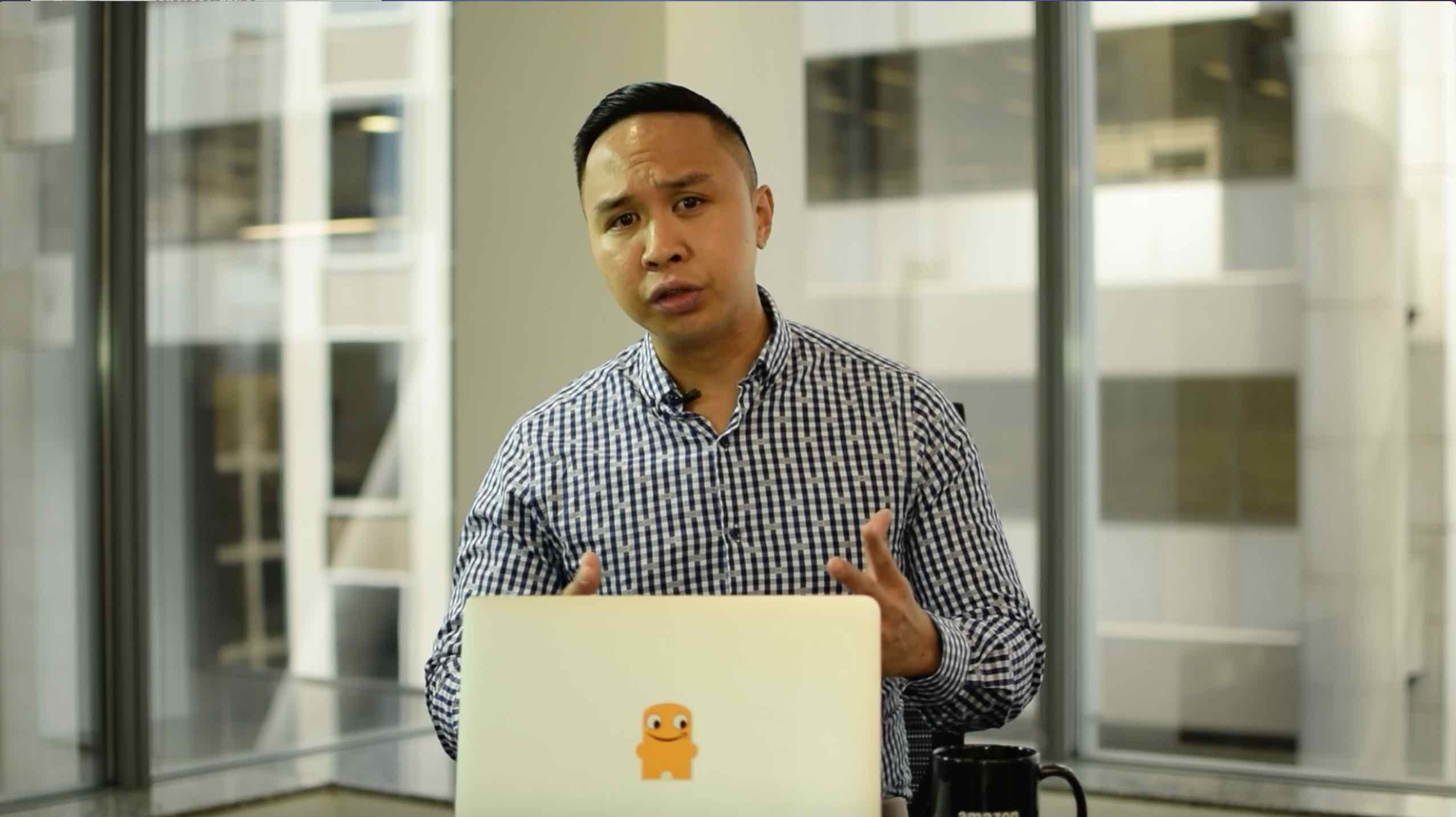
Credit: aws.amazon.com
Aws Rdp Free Trial
AWS Free Tier provides free usage of Amazon Web Services for 12 months. After that, you pay the standard charges for the services you use. You can choose from a variety of services, including Amazon EC2, Amazon S3, and Amazon DynamoDB.
AWS Free Tier is available in all regions except the GovCloud Region.
Conclusion
If you are using Amazon Web Services (AWS), you can set up a remote desktop connection using the AWS Remote Desktop Protocol (RDP). This allows you to access your AWS instance from another computer, using a graphical interface. In this article, we’ll show you how to set up an RDP connection to your AWS instance.